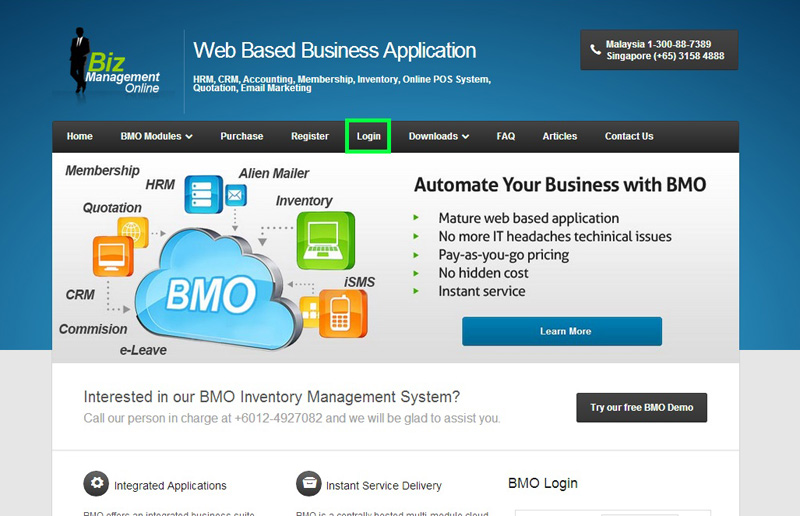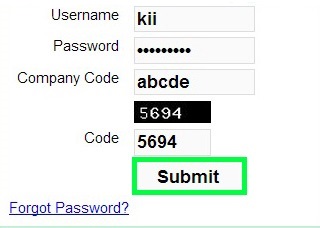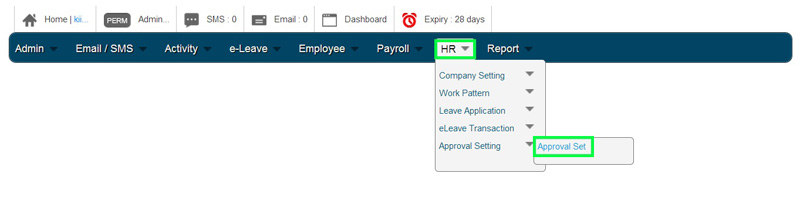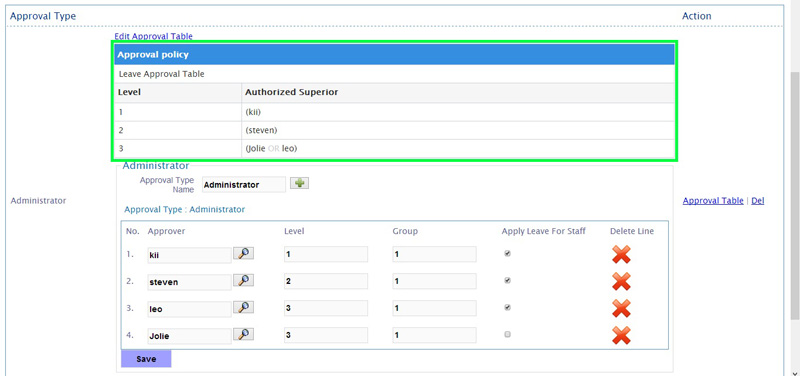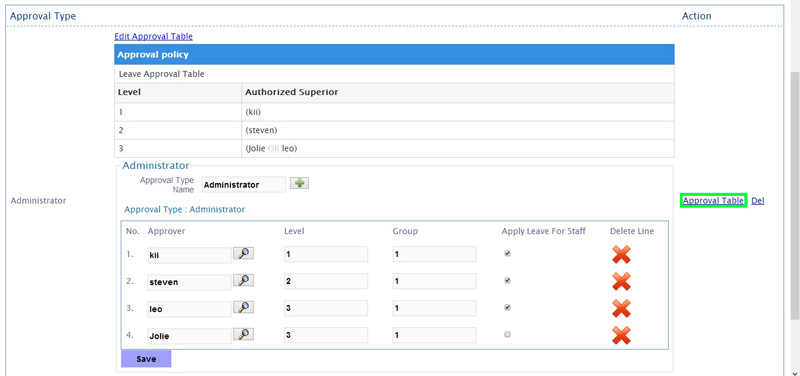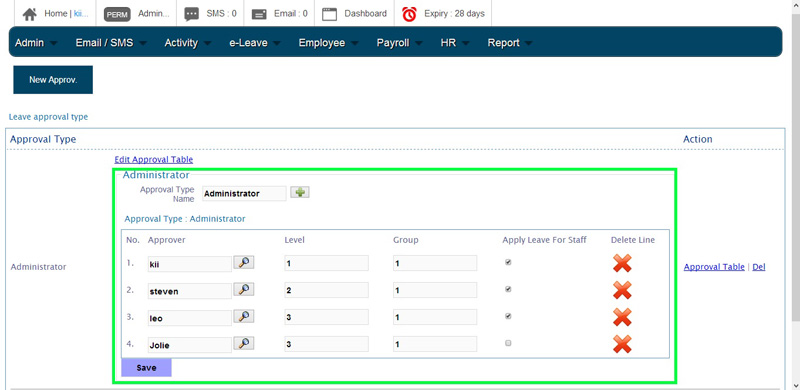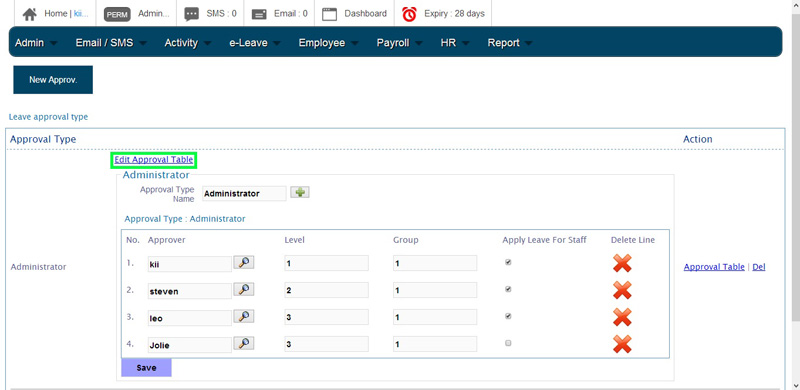After displaying the leave approval table and administrator table, you can hide them when it is not needed. This can help you to save screen space. Below is a short guide on how you can hide those tables in e-Leave.
- Go to BMO home page and click “Login”.