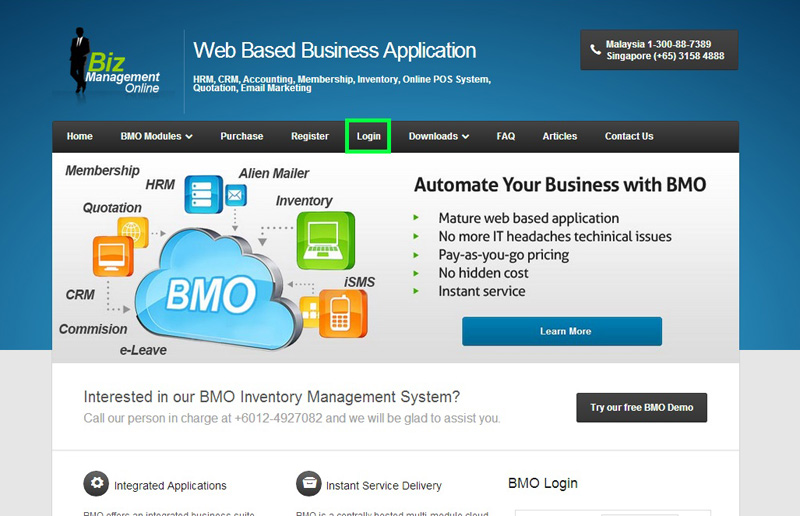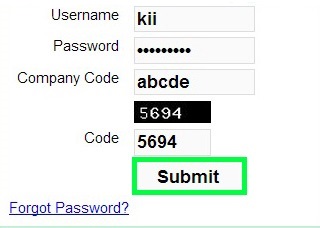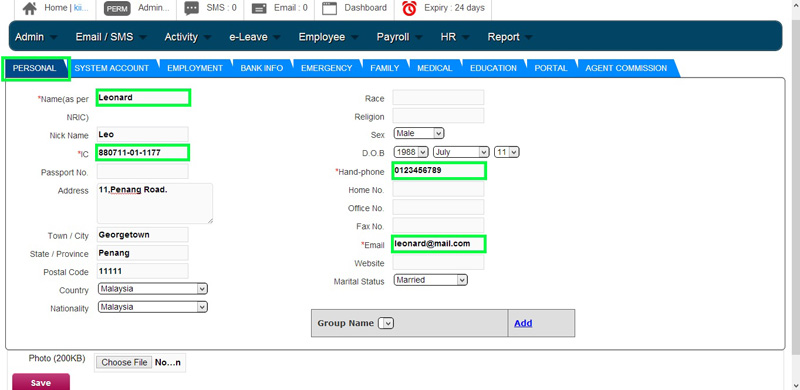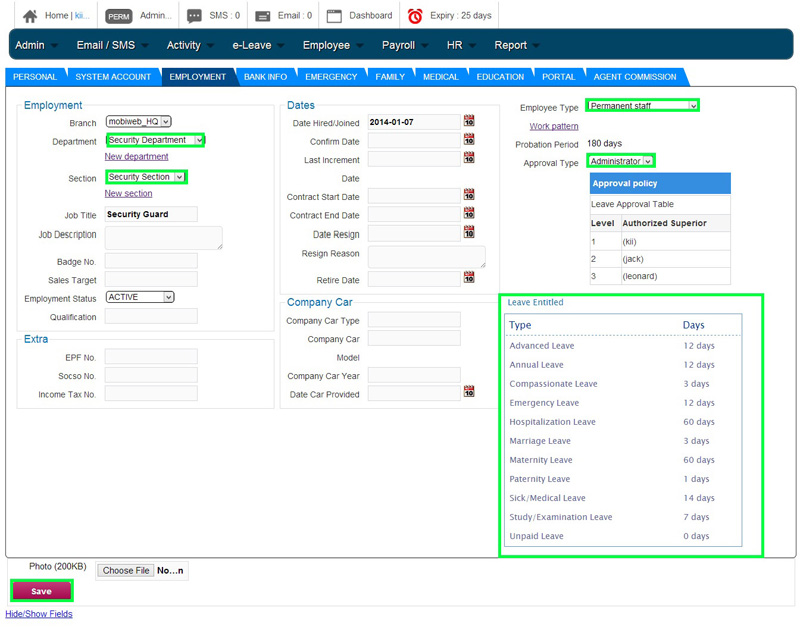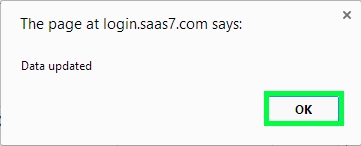Often when a new employee starts working in your company, your HR department would have to prep them before they get to work. If you subscribed BMO Online Leave Management System, your HR department would be able to create an online employee account to manage the employee’s leave and other information.
Below is a short guide on how to create a new employee account. If you would like to know more about the approval setups, please click HERE for more info.
- Go to BMO home page and click “Login”.
- In the EMPLOYMENT section, scroll down to select new employee’s “Department”, “Section”, “Employee Type” and “Approval Type”.After selecting the employment info, the system will show you the new employee’s leave details at “Leave Entitled” as indicated below.Finally, click “Save” button to save new employee’s details.