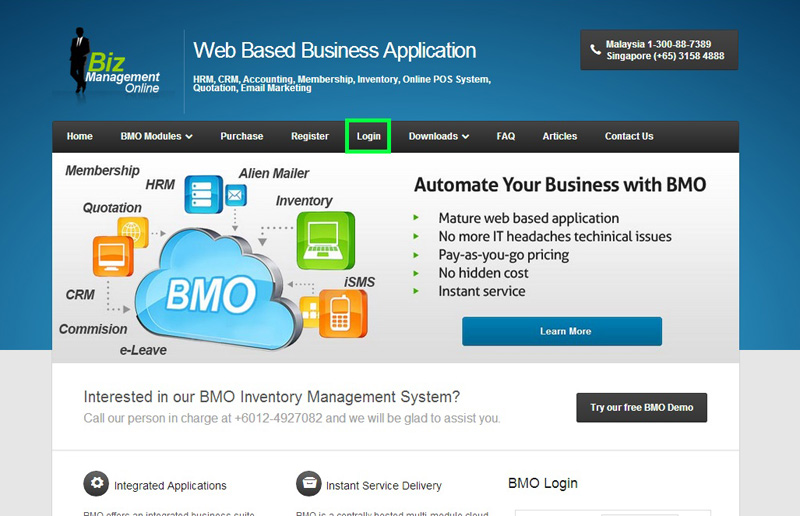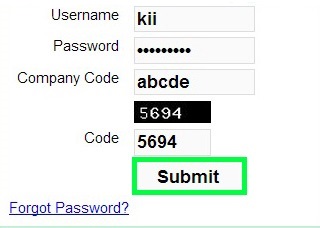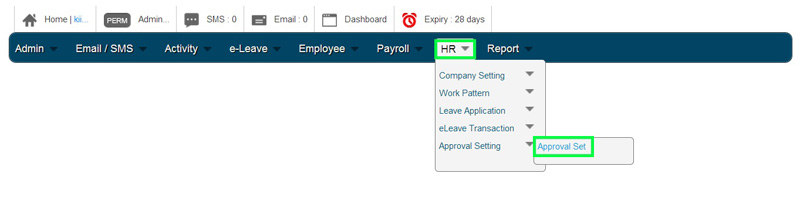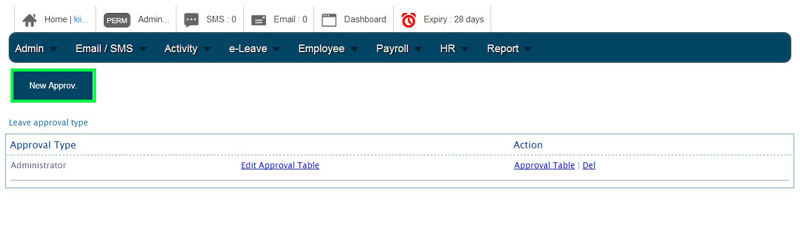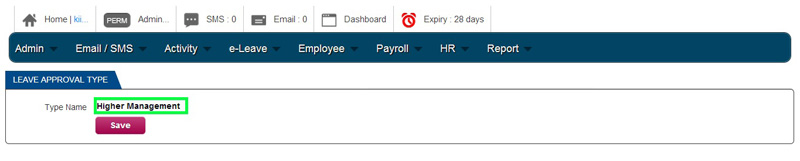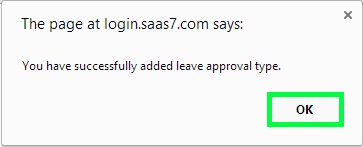BMO e-Leave is capable of accommodating multi-level leave approval. If your company requires multiple leave approvers from different management levels, BMO Online Leave Management System can certainly do so.
After creating the new approval type, you will have more selection for Approval Type when creating new Employee Account.
In this guide, we will show you how to add the new approval type (New Approval Level) in BMO e-Leave.
- Go to BMO home page and click “Login”.