4.1 e-Leave Application History
You are able to view leave made by you and also choose to cancel the leave you made before or after it has been approved if it was made wrongly. You can also check the approval table of who has pending, approved or reject your leave application.