Cancel Approved Annual Leave
The Annual Leave on 31st May 2018 has been Approved by all level of Approval. In this situation, the applicant is able to cancel this Annual Leave because the group permission has been granted for the applicant to cancel their leave. With this unique approach the applicant is able to cancel their leave by clicking …