4.7.3 View Leave Report
The report view by employee by leave type, days of leave, from date until to date with resume date. Reasons for the leave, status of the leave and date apply. Able to change status of the leave application to Pending, Approve, Reject or Cancel.