3.4 Leave Entitlement (Leave Policy) in e-Leave
Besides defining the “Employee Type”, you need to assign the leave policy to individual staffs for better leave implementation. In Leave Policy, your employee can track his/her leave balance, types of leave available, superior in-charged for Leave Approvals. Below are some steps on how you can check your Leave Policy Records. After you have login to the …