Setup Google Drive in BMO App
Go to BMO.my Click Login button Key in your BMO App username, password and company code to sign in Go to ADMIN > Company Info In the page, you will see the highlighted “Enable Google Drive” checkbox Tick “Enable Google Drive” checkbox Click “Save” button BMO App will redirect to “Sign in with Google” page Select …