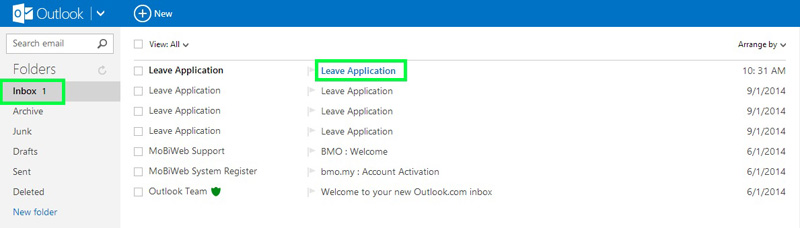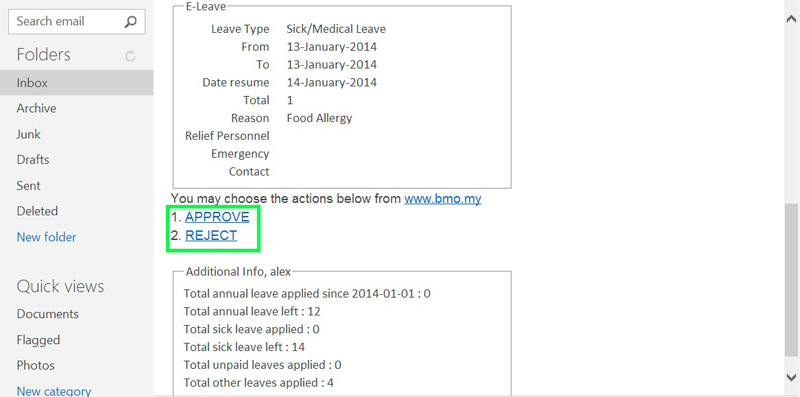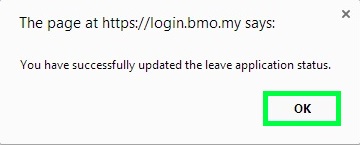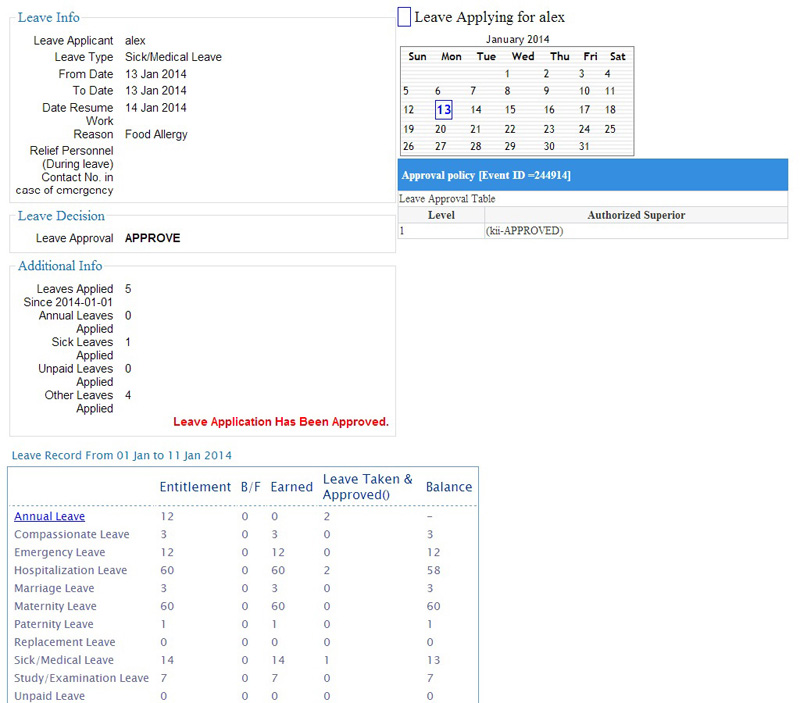In some cases, your managers could only access their email account only. BMO e-Leave has that covered by offering email notification function. Your managers will be able to approve leave applications by clicking the link provided in the email. All leave information will be included in the email for your manager’s reference before he/she decides to approve the leave.
Below is a short reference on how you can approve leave in the emails sent by BMO Online Leave Management System.
- Approver login to his own email account.
Note: If the approver forgets which email address is used, please proceed to Login at BMO > BMO account home page > Admin > Edit Personal > PERSONAL to view the email address.
- Proceed to your email inbox and select the leave application email accordingly.