Besides adding regular leave types at BMO Online Leave Management System, you are able to add company events (e.g. Company Annual Dinner, Company Trip) to your e-Leave calendar as well. It is a major convenience when the event is added to your e-Leave calendar, and it can be viewed by all employees.
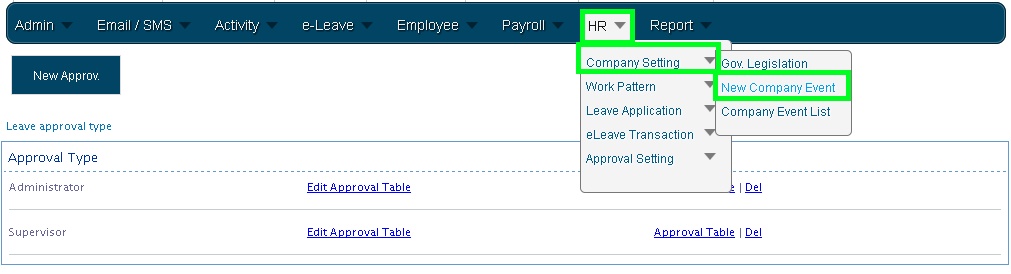
- Login to your Online BMO account HERE.
- Go to HR > Company Setting and click on New Company Event.
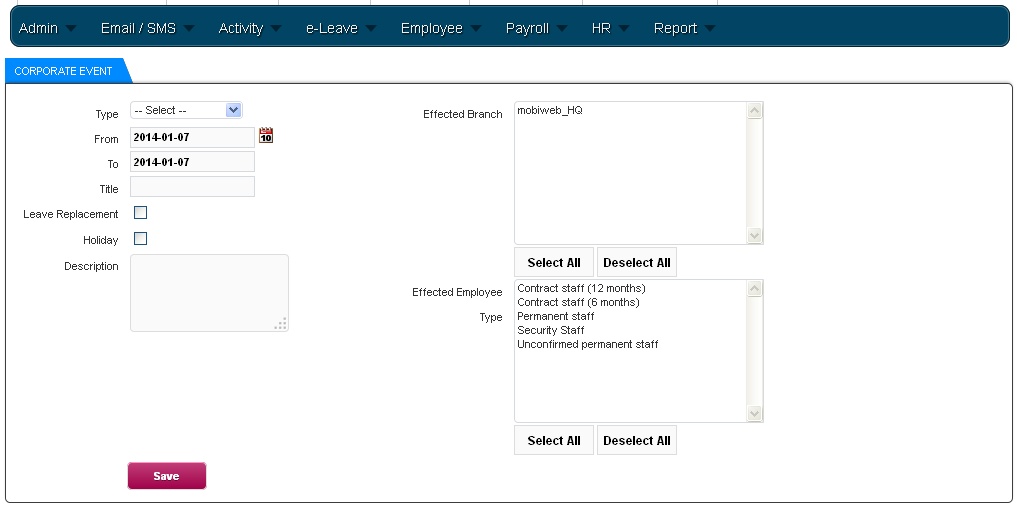
- It will bring you to the page as shown in the Illustration below.
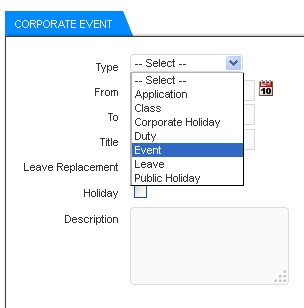
- Then, select the “Event” in the Type list box under Corporate Event.
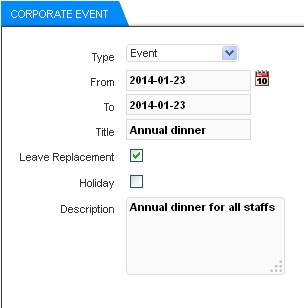
- Next, fill in the necessary details of the event.
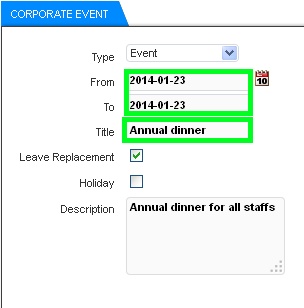
- On the right-hand side, you can select the effected branch and employee. In this case, mobiweb_HQ and Permanent Staff were selected.
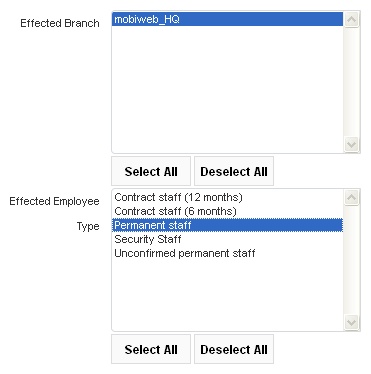
- After that, click on the “Save” button.
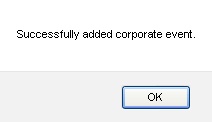
- A message box will be prompted to inform you that it has been successfully added.
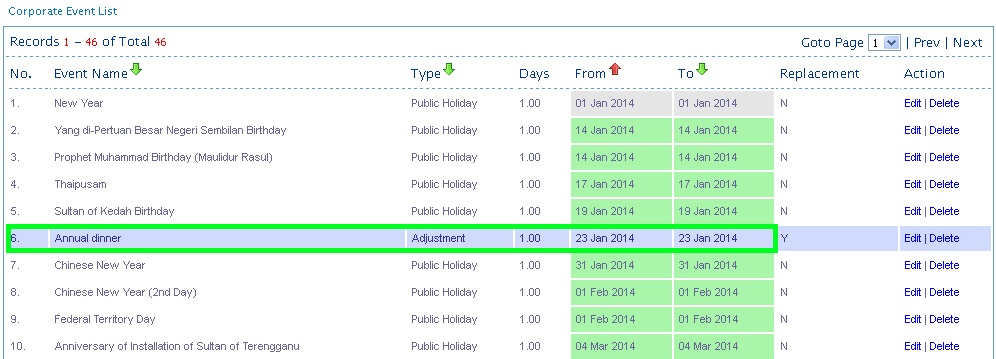
- Finally, it will bring you to the page where all corporate events are listed. The newly added event is shown in the Illustration below.