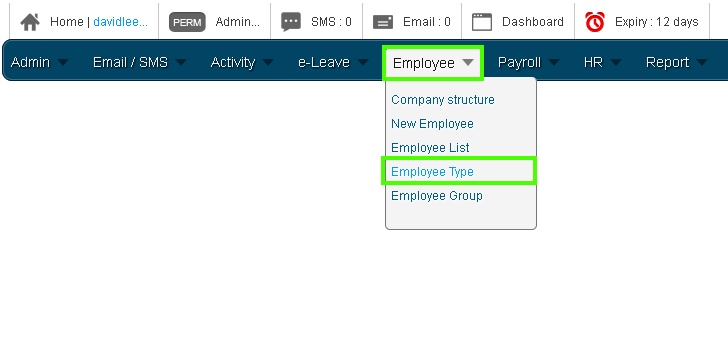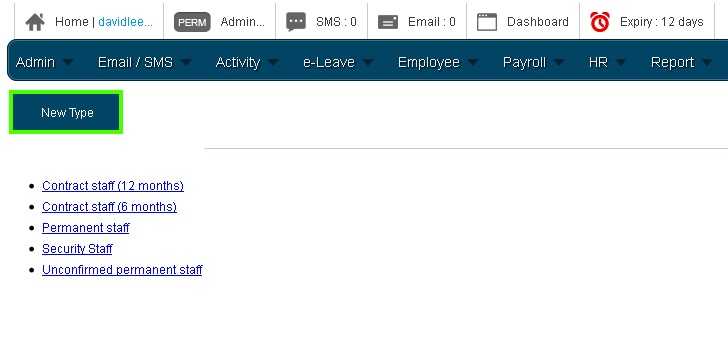Defining the employee designation leave type is a standard procedure for most companies because “Employee Type” will determine the amount of leaves and time off which they are entitled too. In BMO e-Leave, you can easily add an “Employee Type”.
Below are the steps to guide you on how you can create the employee type.
- After you have login to the POS Market Online, mouse over the “Employee” menu button, then click on the “Employee Type” submenu button to proceed.
- After that, click on the “New Type” button as shown below.
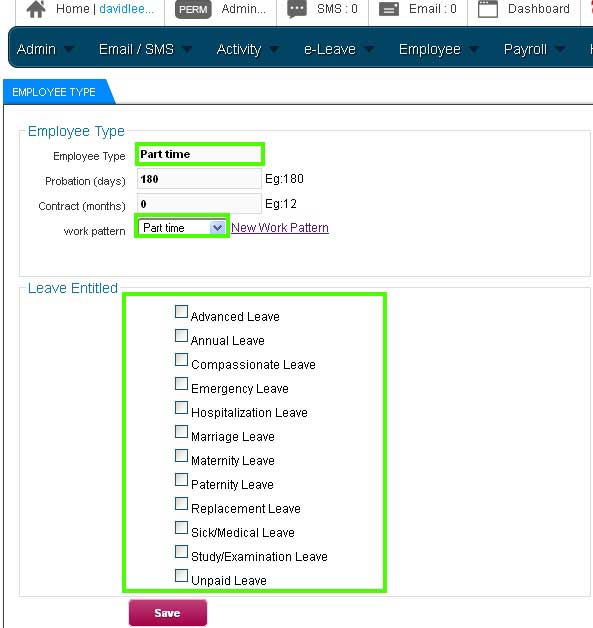
- Next, create the new employee type by keying the particular information. In this case, a “Part-time” employee type is created. Select the “Part-Time” work pattern which has been created. Then, deselect the leaves which are not entitled for part-time employees.
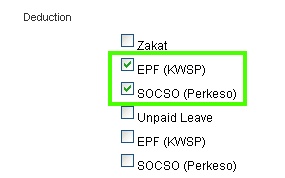
- Make sure that the appropriate work benefits for part-time employees are selected. Assume that part-time employees have the EPF and SOCSO contribution, so make sure that the EPF (KWSP) and SOCSO (Perkeso) are selected under Deduction section.
- Once finished filling the information and selecting the appropriate details for part-time employees, click on the “Save” button.
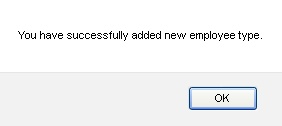
- After that, a notification box will be prompted to inform you that a new employee type has been added. Click “OK”.
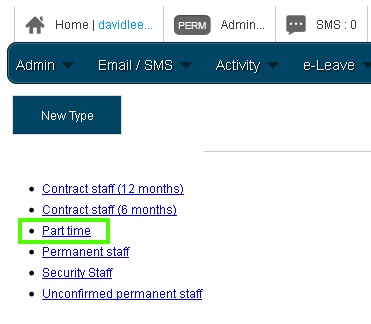
- Finally, you will be able to see the new employee type (Part-Time) as shown below.