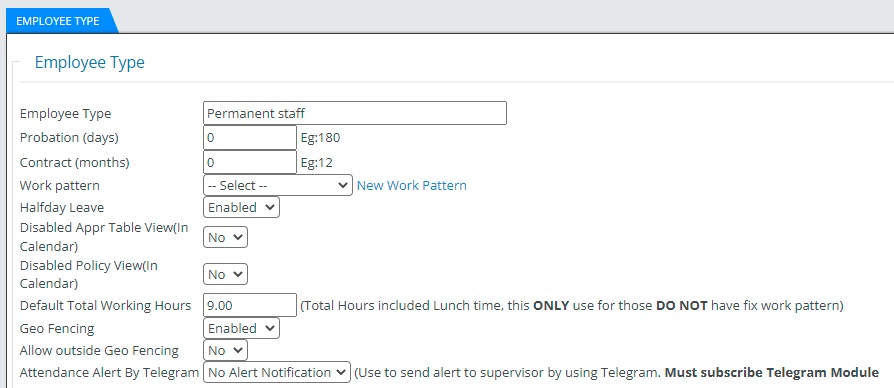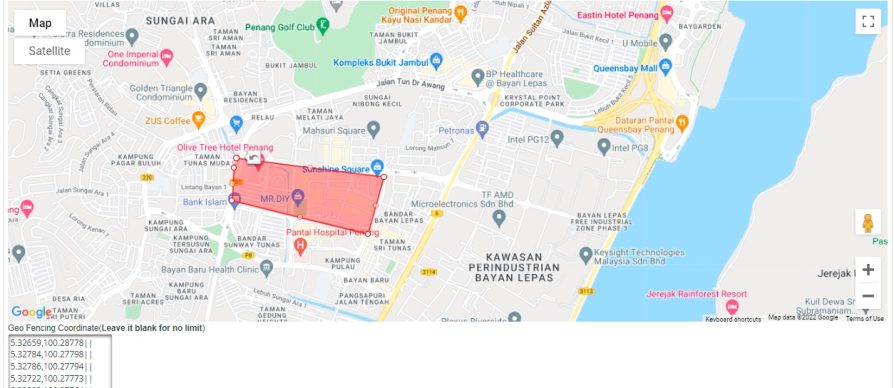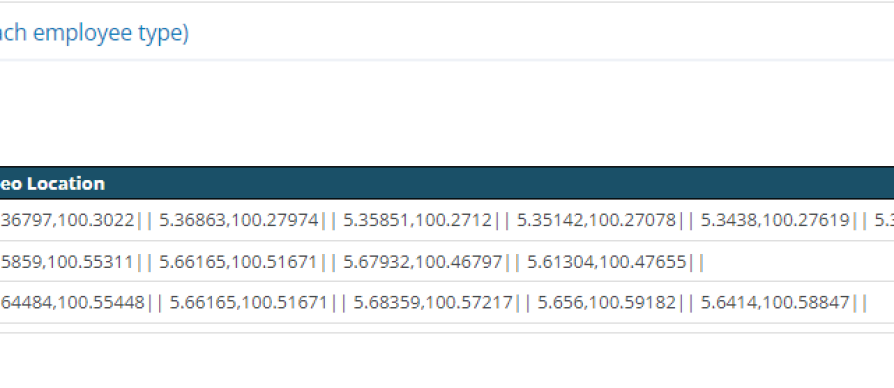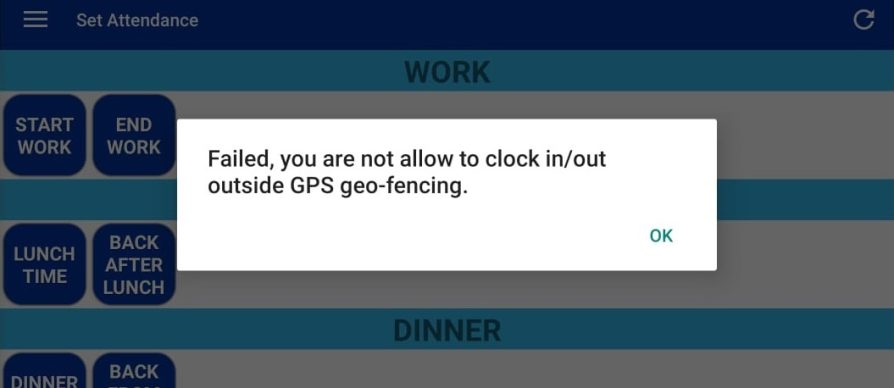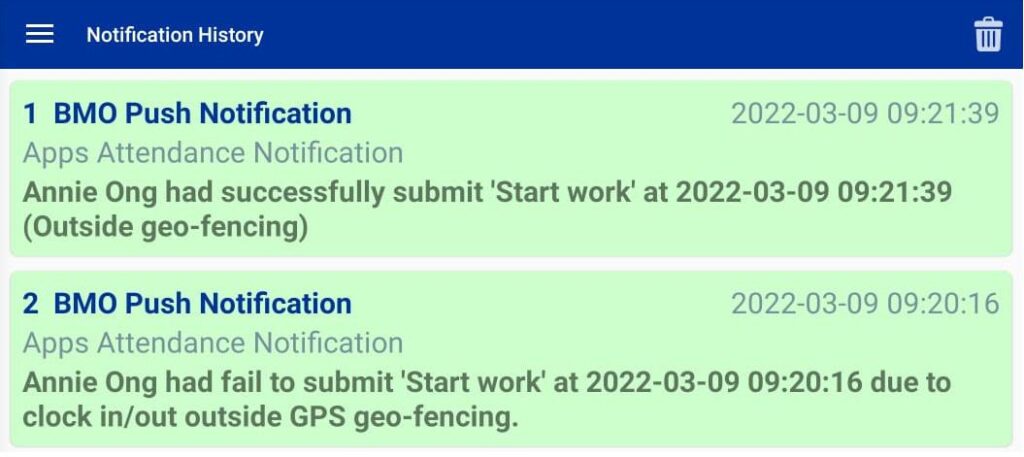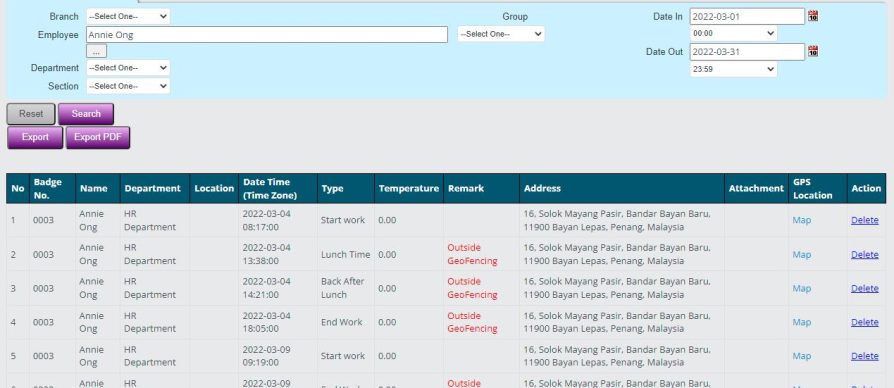Geo fencing allows an administrator to set geographical areas to limit where an employee can clock in and out for attendance. It is a great feature to trace employee clock-in location for work from home, work at the office or meeting clients.
Set Geo Fencing for Each Employee Type
You are allowed to set different geographical areas limits to different employee types.
- Go to Employee Type and edit the selected employee type
- Enable Geo Fencing
- Set allow outside Geo Fencing to NO
NOTE: set to YES mean this employee type can clock in outside Geo Fencing but will show alert.
Flexible Marking for Location
You can always drag and draw the boundary from the map.
Multiple Geo Fencing Locations
You can create multiple geo fenced area for each employee type that allowed staff to clock in/out. For example, you have two branches, then can set two geographical areas by drawing the boundary on the maps.Clock in Attendance via GPS
An error message will appear if you clock in out of the Geo Fencing location.
Push Notification for Superior
Superior will receive a notification if their staff fail to clock in outside the boundaries. If you are allowed your staff to clock outside the Geo Fenced area, then the superior will be notified their staff are clock outside the boundaries.
Real Time Attendance Report
An attendance report is available for checking your employee’s check-ins location and time. You are also able to trace if they are marking attendance outside your geographical areas.